Calories and Full Macro Tracking (In-App)
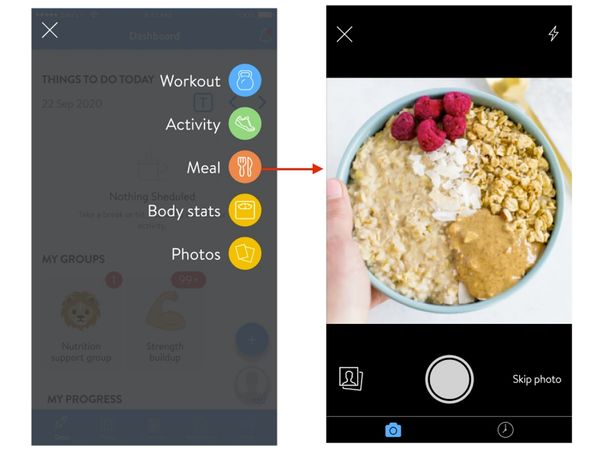
How to Add the meal
1. To track a meal on mobile, select “+” on the bottom right to pull up the menu and select Meal.
2. Right away, after selecting to track a “Meal,” the you will be able to snap a photo of your meal, upload a photo from their gallery, or skip the photo and go straight to logging the meal.
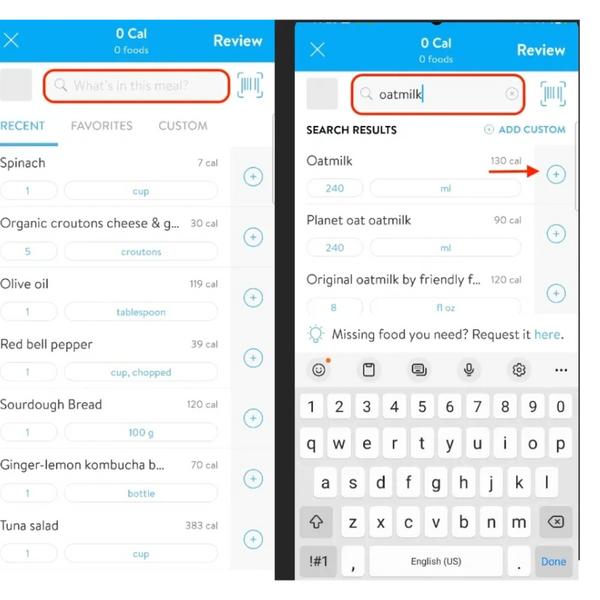
Searching for a Food & Barcode Scanning
3. Next you can add in all of the foods that make up your meal. This can be done by searching for the food in the search bar. You may notice a blue checkmark next to some foods. These are USDA-verified foods. This means that the nutritional information of this food has been verified by the USDA.
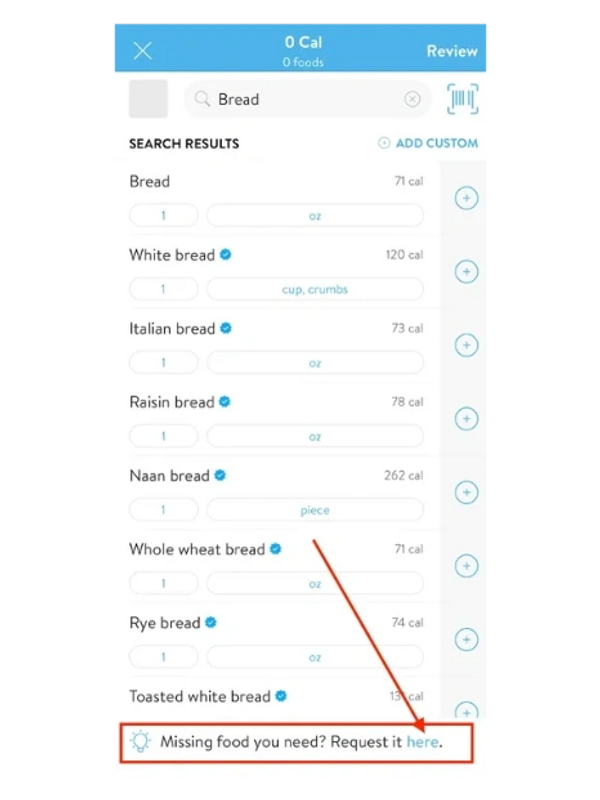
Barcode Scanning
Additionally you can also easily add the item by scanning the barcode (available for the US, Canada, Australia, and the UK).
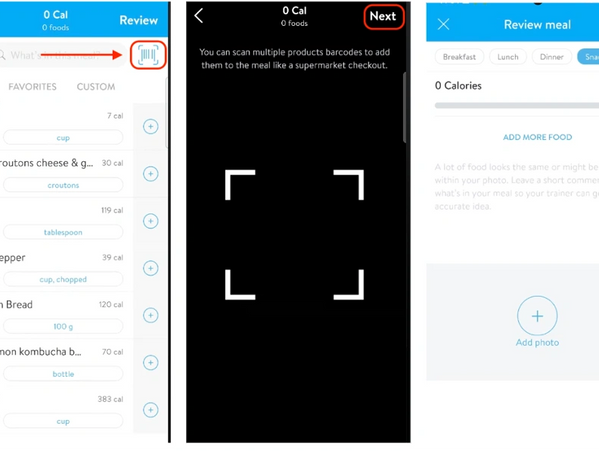
Any recently selected foods will be stored in the RECENT tab. And by tapping on the name of the food, you will be able to view all of the details of the food. This includes the serving information, calories, macros, and micronutrients.
Adding Custom Foods
If a food does not exist when you search for the food, you can go to the CUSTOM tab and add a custom food manually.
You will be able to input the name of the food, serving size, and calories (all required), including optional info like macros and micronutrient details.
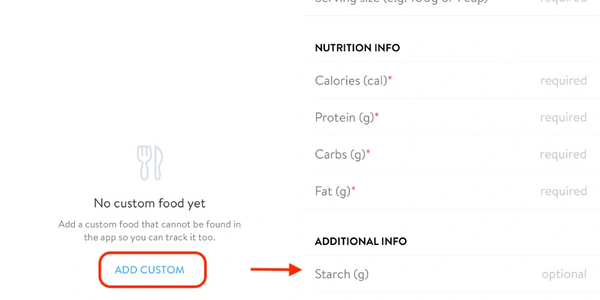
Adding the Meal
4. After adding in the foods, you will see an overview of what’s been added to the meal. You can adjust the serving size, add in more foods, add a description, and update the photo if you wish then hit SAVE to save the meal. And ta-da! A new meal has been tracked! 🙌
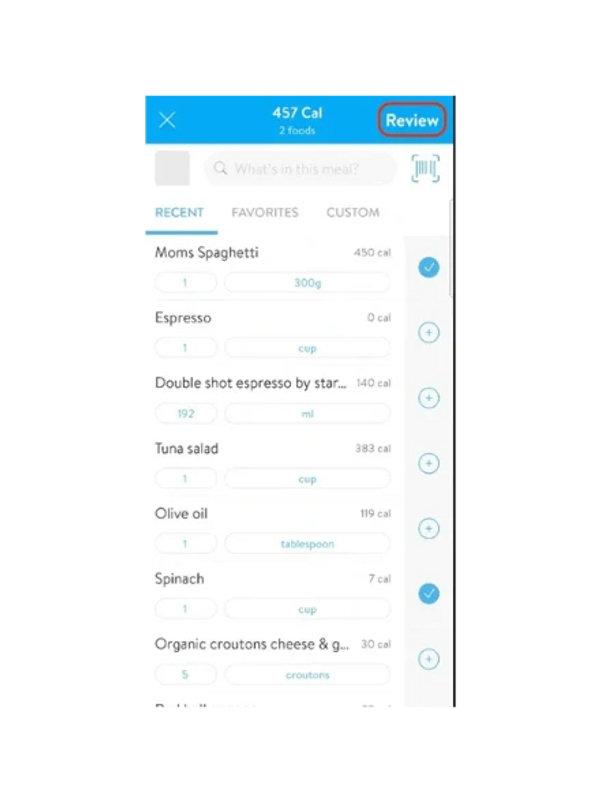
The meal will also be automatically tagged as Breakfast, Lunch, Dinner, or Snack depending on the client’s phone’s time (based on the moment they hit save).
· MEAL TIMEFRAMES
§ breakfast - 06:00am-10:00am (4 hours)
§ snack 1 - 10:00am-11:30 am (1.5 hours)
§ lunch - 11:30am- 15:00pm (3.5 hours)
§ snack 2 - 15:00pm-18:00pm (3 hours)
§ dinner - 18:00pm-21:00pm (3 hours) after dinner snacks until breakfast
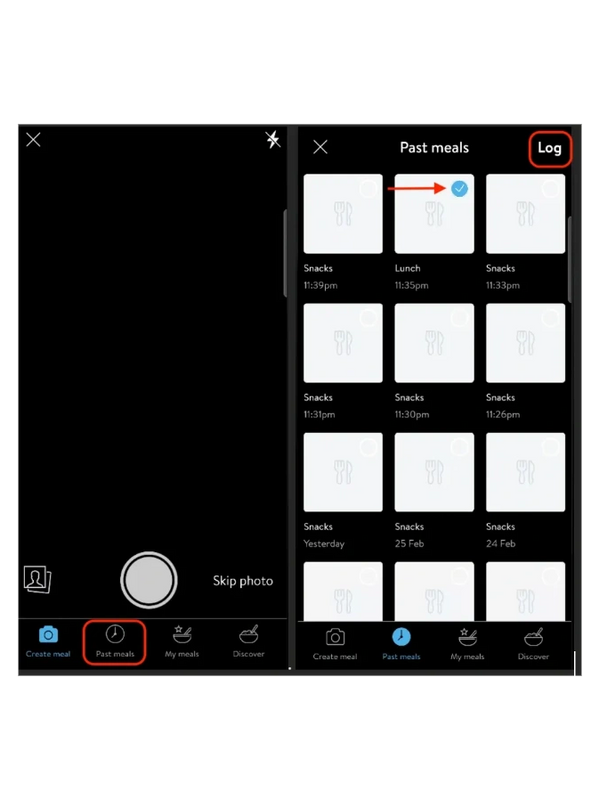
Adding a Past Meal
We’ve made it easy for clients to track a past meal by allowing them to select the meal from their meal history.
1. Click the lower right-hand clock icon to bring up any previously tracked meals.
2. Select the meal and click Add
There can only be one meal per Breakfast, Lunch, Dinner. If the meal already exists, the client will be prompted to replace it with the newer meal or keep the new meal as a snack.
APPLE APP STORE: Download the Trainerize App on the Apple Store and login to get the Verve app
This website uses cookies.
We use cookies to analyze website traffic and optimize your website experience. By accepting our use of cookies, your data will be aggregated with all other user data. Visit https://vervehealthstation.com/cookies-policy to review our Cookies Policy.

"For Life, Health, and the Pursuit of Fitness!"
Use Code VERVE2025 and get your first month for $9.99!

